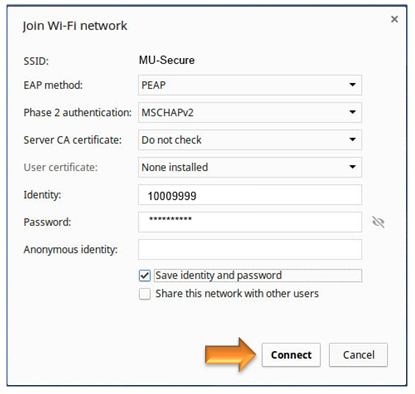Follow the steps below to connect a Chromebook to the MU-Secure wireless network.
- Click on the wireless icon located in the bottom-right corner of the screen.
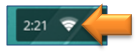
- Click Settings.
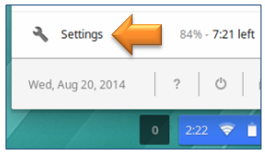
- Under Internet Connection, click the triangle under Wi-Fi network.
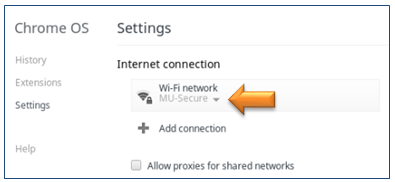
- Select MU-Secure from the list of networks.
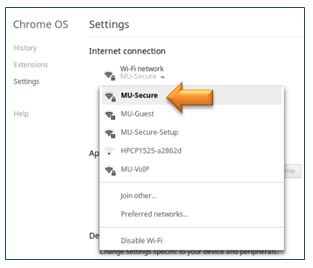
- Click Configure.
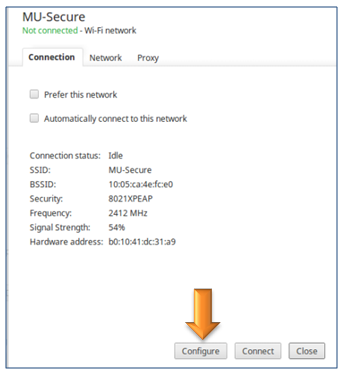
- Enter the following information, and then click Connect:
SSID: MU-Secure
EAP method: PEAP
Phase 2 authentication: MSCHAPv2
Server CA certificate: Do not check
User certificate: None installed
Identity: Your 8 digit Mercer ID number
Password: The same password used to access MyMercer and Mercer email
Anonymous identity: blank