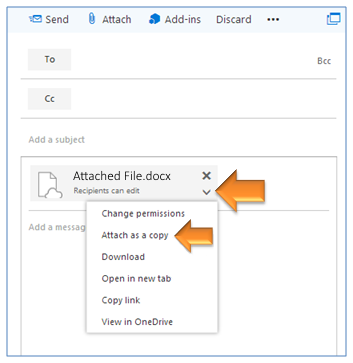OneDrive is a feature in MercerLive which provides 1 TB of cloud storage to active Mercer students. With this feature, email attachments are uploaded to OneDrive by default and a link to the file is sent in its place. By default, the person you are sending it to will only be able to open/edit the file from your OneDrive account; they will not be able to download the document. To avoid confusion, we recommend updating your attachment preferences in MercerLive. Follow the instructions below to update your Attachment preferences.
In this section:
Configure Attachment Preferences
- Log into MercerLive: https://mercerlive.mercer.edu.
- Click the gear icon
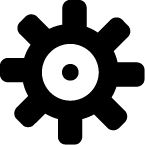 in the upper-right corner and select Mail from the list of links at the bottom of the menu.
in the upper-right corner and select Mail from the list of links at the bottom of the menu.
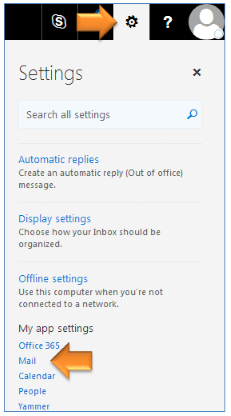
- Click Attachment Preferences located under the Mail -> Attachment preferences heading on the left side of the page.
- In each group of options, select Always attach them as copies
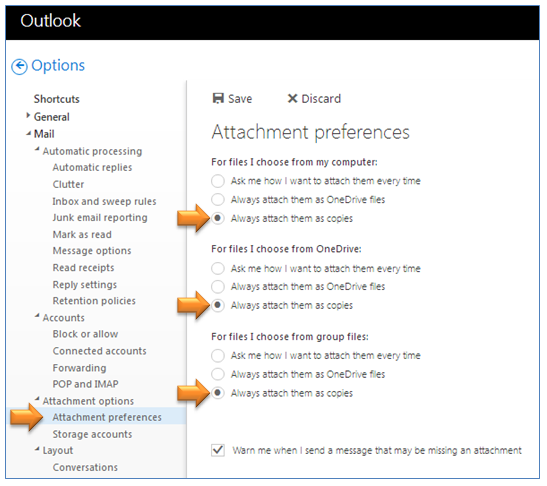
- Click Save.
-
Click the arrow next to Options in the upper-left corner of the page to return to the inbox.
Attaching Files Using the Default Preferences
If MercerLive is configured to ask you how to handle each attachment, follow the steps below for the optimum settings:
- When choosing a file to attach, select Computer or OneDrive on the left, depending on where the file is stored.
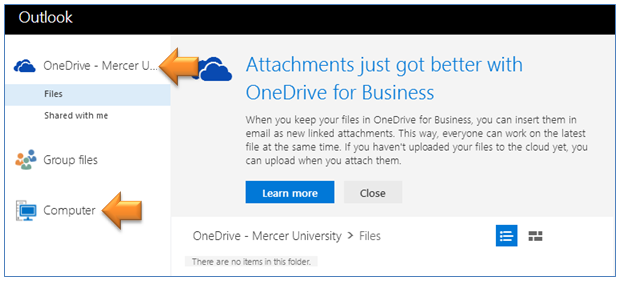
- If the file is on your computer, select Attach as copy. If you don't want to be prompted every time, check the box in the lower-left corner.
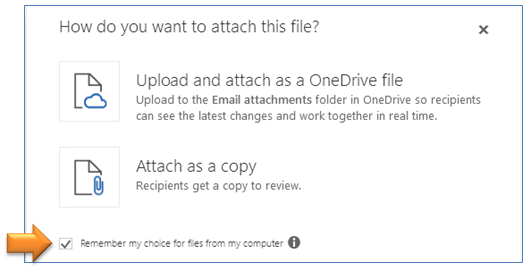
- If you attach the file as a OneDrive file, click the attachment in the message and select Attach as copy.