Respondus LockDown Browser is a specialized web browser designed to create a secure testing environment for online exams by restricting access to other websites, applications, and features on a student’s device. It is provided to Mercer University students free of charge and used only as a secure browser for Canvas exams
Respondus LockDown Browser + Monitor (with video and audio proctoring) is used for courses that mandate video-monitored exams. Mercer University does not cover the cost of this application, which is $15 per calendar year and must be paid by the student.
Enroll in the Respondus Lockdown Browser Course in Canvas
Follow the instructions below to on how to download the Respondus Lockdown Browser.
- Log into the Canvas website.
- Click the Courses icon in Canvas menu and select All Courses.
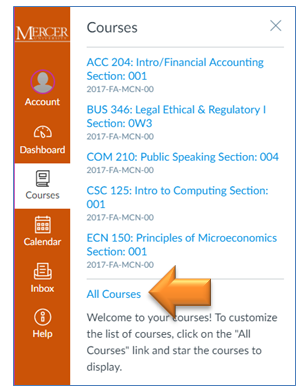
- Click the Browse More Courses button.

- Click the Join This Course button under the course name Lockdown Browser for Students.
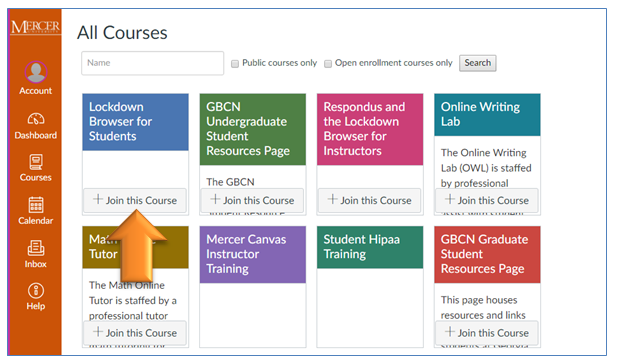
- Click the Enroll in Course button.

- Click the Go to the Course button.
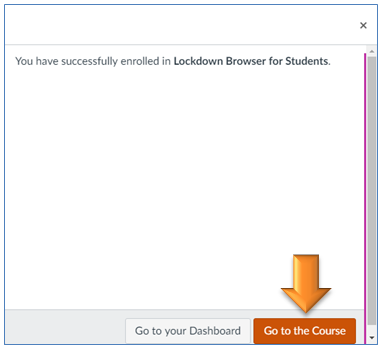
- Follow the instructions in the course page to download and install the Respondus Lockdown Browser.

