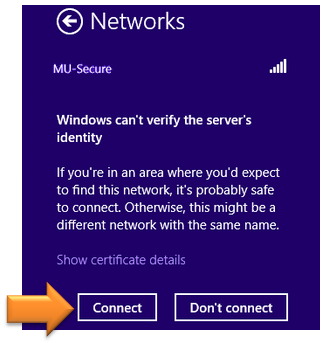Follow the steps below to connect a Windows 8 computer to the MU-Secure wireless network.
- Open the Windows 8 Charms menu by either of the following methods, and click Settings:
- Move the mouse to the bottom-right, or top-right corner of the screen.
- For touchscreens, swipe inward from the right edge of the screen.
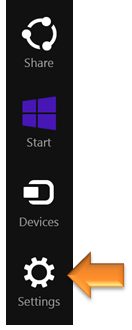
- Click on the wireless icon.
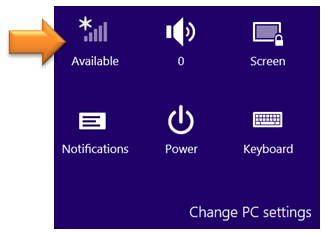
- Select MU-Secure from the list of networks and click Connect.
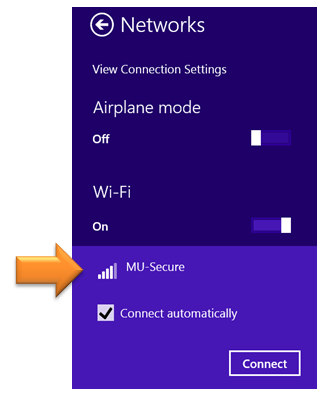
- Enter the same username and password used to log into MyMercer and click OK.
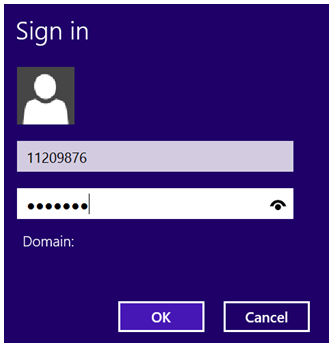
- Click Connect to allow the computer to accept a security certificate.