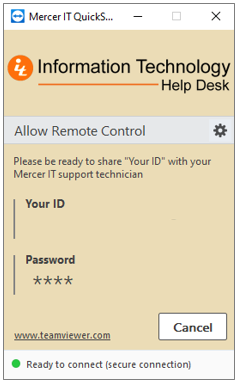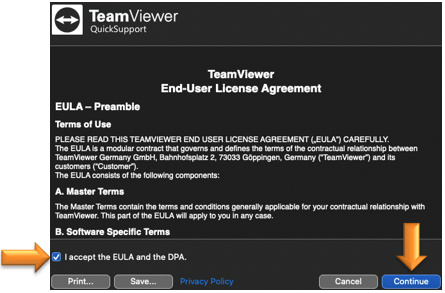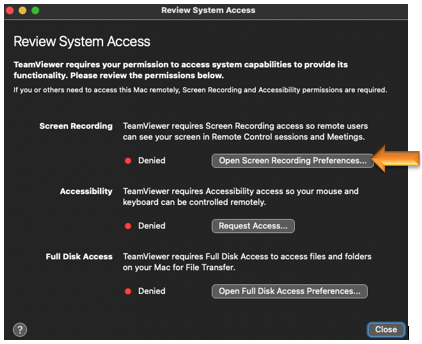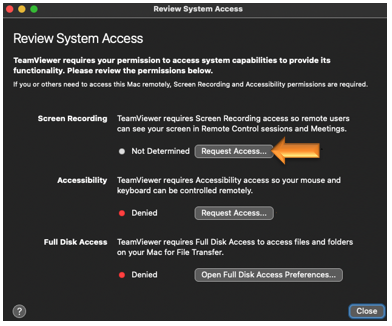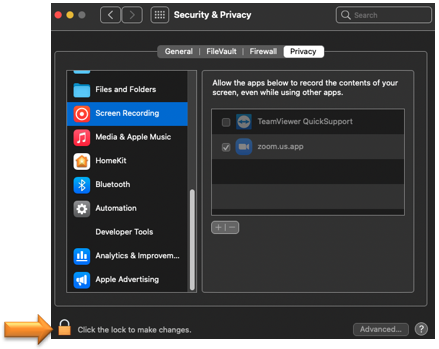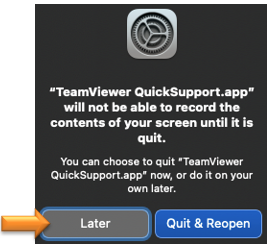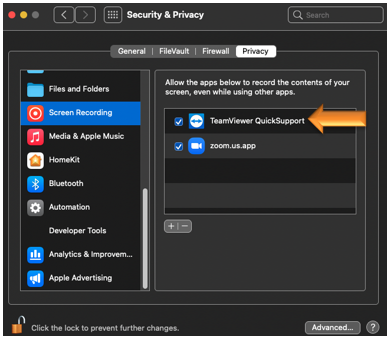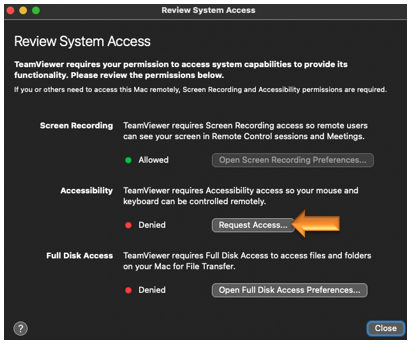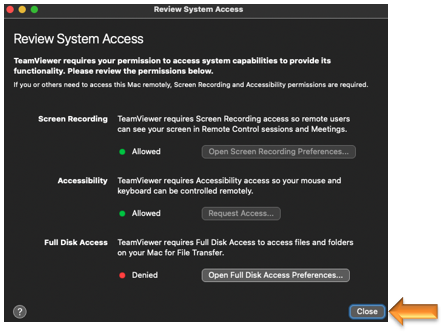Need help? We can provide remote support directly to your computer.
In this section:
Remote Support for Windows
- Click here to download the TeamViewerQS file.
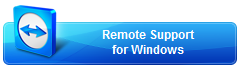
- Run the downloaded TeamViewerQS file. The following window should appear:
- Tell your support technician the 9-digit number that appears in box labeled "Your ID".
Remote Support for Mac
- Click here to download the TeamViewerQS file.
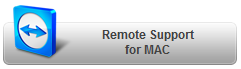
- Run the downloaded TeamViewerQS file.
- Check the "I accept the EULA..." checkbox and select Continue.
- Under Screen Recording, select Open Screen Recording Preferences...
- Under Screen Recording, select Request Access...
- On the Security & Privacy screen, click the lock to make changes.
- Enter your credentials and select Unlock.
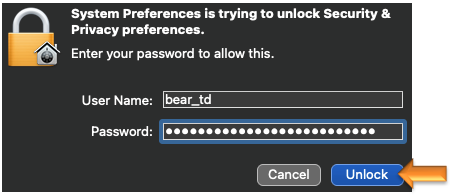
- Select Later to continue.
- Under Screen Recording, select the "TeamViewer QuickSupport" checkbox.
- Select Open System Preferences.
- Under Accessibility, select Request Access...
- Under Accessibility, select the "TeamViewer QuickSupport" checkbox.
- On the Security & Privacy screen, select Close.
- Tell your support technician the 9-digit number that appears in box labeled "Your ID".