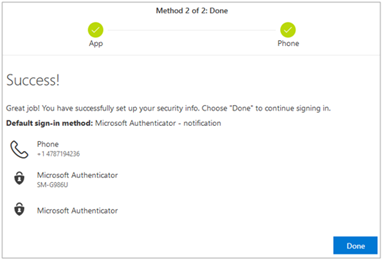Follow the steps below to complete the multi-factor authentication (MFA) setup using the Microsoft Authenticator app and SMS text messaging. You will need your mobile device and access to a computer to complete the following steps.
Download the app:
Start by installing the Microsoft Authenticator app on your mobile device.- From the Google Play Store or App Store, search for the Microsoft Authenticator app.
- Install the application.
- Open the authenticator app on your phone. The first time you open the app, you must Allow all notifications. If you skip these steps or answer Don't Allow, the setup process cannot be completed.

- Then choose Add account or the
 sign, and then Work or school account.
sign, and then Work or school account.

- Next, complete the steps below on your computer.You will need your mobile device again at steps 3 and 4.
Multi-Factor Authentication (MFA) Setup:
Complete setup on your computer. You will need your mobile device again at steps 3 and 4.
- Log in to your Microsoft 365 account using this link.
- Select option a) or b):
a) If prompted with the More information required dialog box, select Next and follow steps 3 - 8 below. Ignore the Use a different account link.
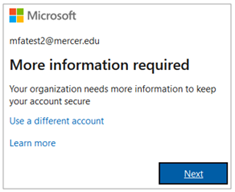
b-1) If prompted with the My Account dialog box, you have already met the requirements to complete the MFA activiation. You may log out at this time or follow the steps in section b-2) to update your security methods.
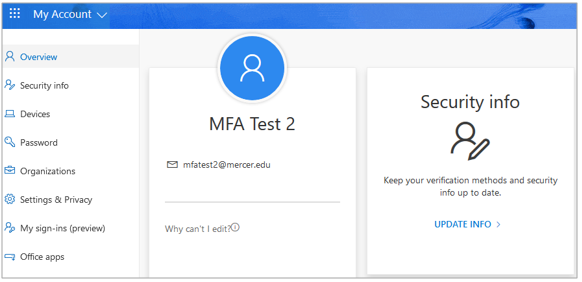
b-2) Select the UPDATE INFO link in the Security info section. From here, you have the ability to manage and update your security methods.
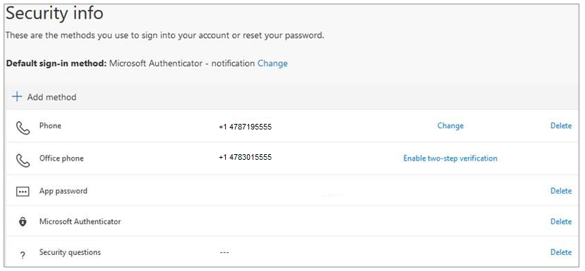
- Since the Microsoft Authenticator app was previously installed on your phone, select Next and Next again. until you see the QR code. Using your phone, scan the QR code on your computer monitor, select Next.

- In the next step, you will confirm the Microsoft Authenticator app is working properly.

a) When prompted, select APPROVE via your mobile device/app.
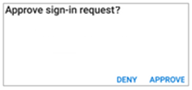
b) When prompted, select Next via the computer.

- Select your country or region from the drop down list, enter your phone number, and select Next.
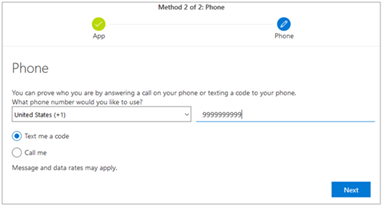
- Enter the 6-digit code sent to you via text message, and select Next.
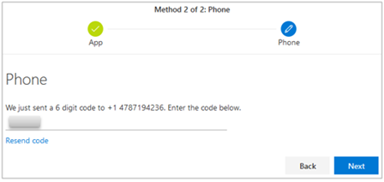
- You should see “SMS verified. Your phone was registered successfully.” Select Next.
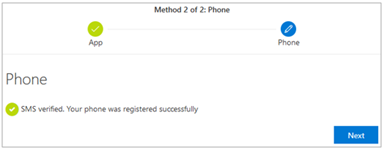
- Finally, you should see “Success! Great job! You have set up your security info. Choose Done to continue signing in.”