Microsoft Authenticator App Setup:
- Log in to your Microsoft 365 account using this link.
- Select option a) or b):
a) If prompted with the More information required dialog box, select Next and follow steps 3 - 11 below. Ignore the Use a different account link.
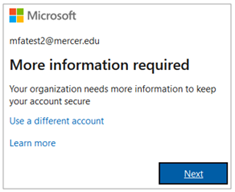
b-1) If prompted with the My Account dialog box, you have already met the requirements to complete the MFA activiation. You may log out at this time or follow the steps in section b-2) to update your security methods.
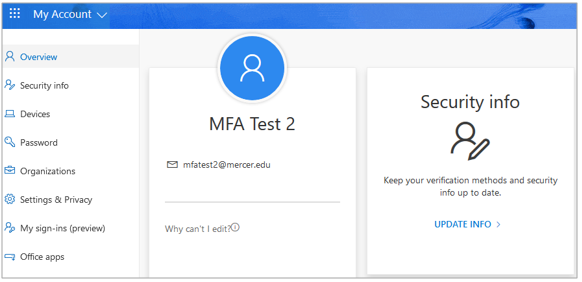
b-2) Select the UPDATE INFO link in the Security info section. From here, you have the ability to manage and update your security methods.
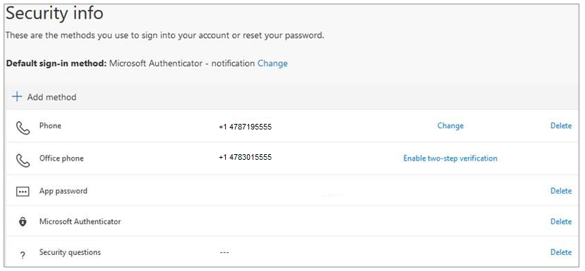
- On your mobile device, download and install the Microsoft Authenticator app from the Google Play or App Store.

a) For Android users: Scan the following QR code to access the Microsoft Authenticator app from Google Play.

b) For iPhone users: Scan the following QR code to access the Microsoft Authenticator app from the App Store.

- Open the authenticator app on your phone. The first time you open the app, you must Allow all notifications. If you skip these steps or answer Don't Allow, the setup process cannot be completed.

- Next, choose Add account or the
 sign, and then Work or school account.
sign, and then Work or school account.

- On your computer, select Next and Next again until you see the QR code. Using your phone, scan the QR code on your computer monitor and select Next.

- In the next step, you will confirm the Microsoft Authenticator app is working properly.

a) When prompted, enter the number shown and approve by selecting Yes via the mobile app.
b) When prompted, select Next via the computer.

- Select the I want to set up a different method link.

- Select your secondary security method from the Choose a diffferent method drop-down menu and select Confirm.
Note: Options available may vary.
- Follow the prompts to complete.




