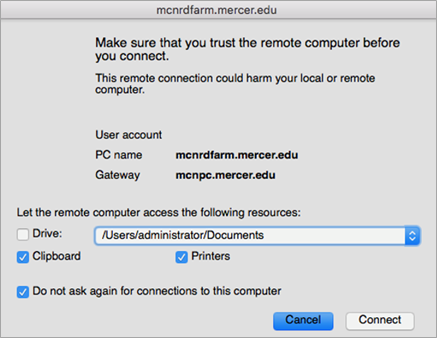Follow the steps below to access a virtual desktop remotely on a Mac computer from an on-campus location. To access the MPH Virtual Desktop from off-campus locations, you must install Mercer's Cisco AnyConnect Secure Mobility Client (VPN) software. Click here for instructions on how to install the VPN software for Mac.
- Download and install the Microsoft Remote Desktop app from the App Store.
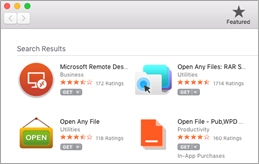
- Click here to download the Remote Desktop application. The file is zipped and will have to be extracted.
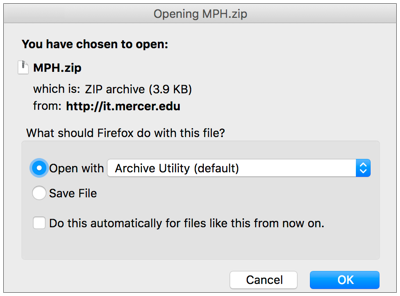
- Locate and run the MPH.rdp file. When prompted, enter "merceru\Mercer University ID number" and your password (the same password used to access your MyMercer account). Click OK.
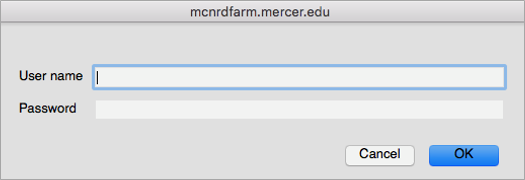
- You will be prompted to configure several settings. You can uncheck the box next to Drive or select a directory to map to the virtual session and click Connect.