For security purposes, faculty and staff are required to remove all Mercer data from mobile devices prior to selling or devices that have been lost or stolen. Mercer IT has provided resources below on how to remove data for many commonly used devices. For more information on security, see the Data Security Policy.
If your mobile devices are lost, no longer being used, and/or being sold, the following sites provide video tutorials and tips for removing data.
If your mobile devices has been lost or stolen, Microsoft 365 allows you to complete a factory restore of devices used to access your Mercer email. Follow the instructions below.
- Log in to https://www.office.com
- Click the icon of your initials or profile picture in the upper-right corner and select My account.
- Click the gear icon
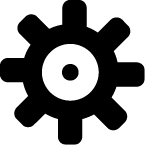 next to your name in the upper-right corner of the page.
next to your name in the upper-right corner of the page. - Under the Your app settings section in the bottom-right, select Mail.
- Under the General section on the left hand pane, select Mobile devices.
- Choose the mobile device that you want to wipe.
- Select the Wipe All Data icon.
- On the Wipe device dialog box, select Yes.

