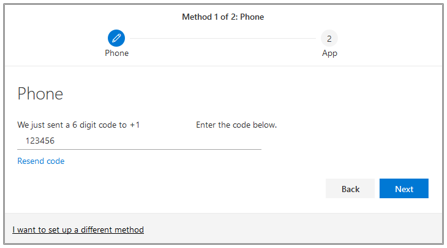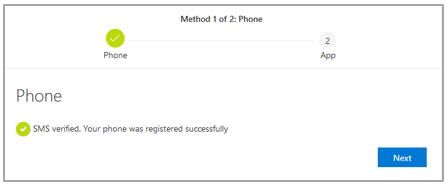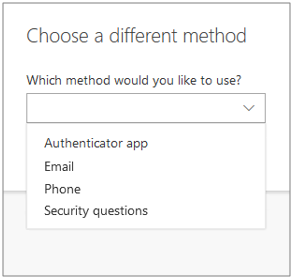Follow the steps below to complete the multi-factor authentication (MFA) setup using text messaging. You will need your mobile device and access to a computer to complete the following steps.
Text Messaging Setup:
- Log in to your Microsoft 365 account using this link.
- Select option a) or b):
a) If prompted with the More information required dialog box, select Next and follow steps 3 - 11 below. Ignore the Use a different account link.
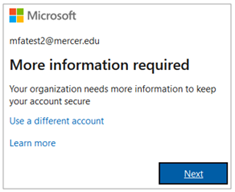
b-1) If prompted with the My Account dialog box, you have already met the requirements to complete the MFA activiation. You may log out at this time or follow the steps in section b-2) to update your security methods.
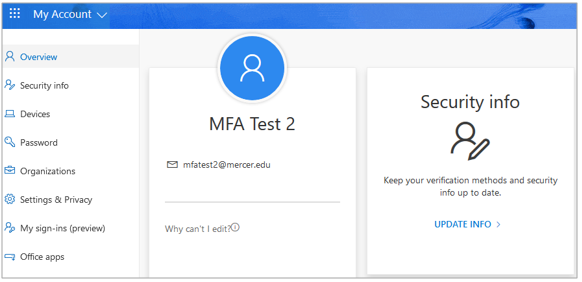
b-2) Select the UPDATE INFO link in the Security info section. From here, you have the ability to manage and update your security methods.
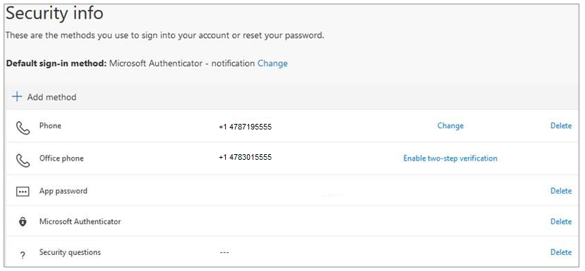
- Select the I want to set up a different method link.
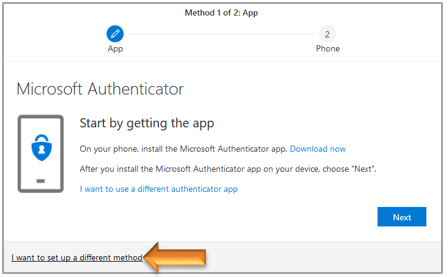
- Select Phone from the Choose a diffferent method drop-down menu and select Confirm.
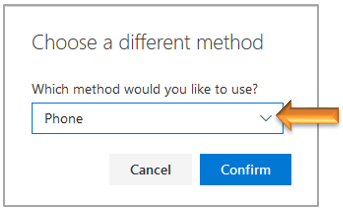
- Enter your phone number, select the Text me a code option, and select Next.
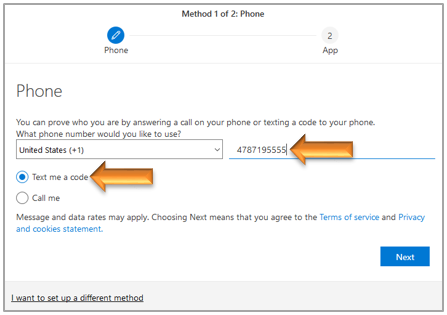
- Enter the 6 digit code sent to you via text message and select Next.
- Once SMS verified, select Next.
- Select the I want to set up a different method link.
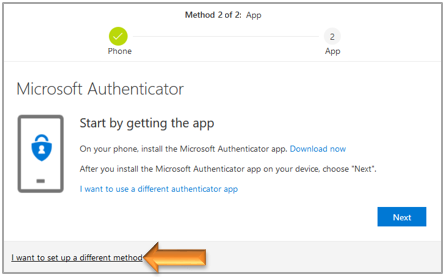
- Select your secondary security method from the Choose a diffferent method drop-down menu and select Confirm.
Note: Options available may vary.
- Follow the remaining prompts to complete.